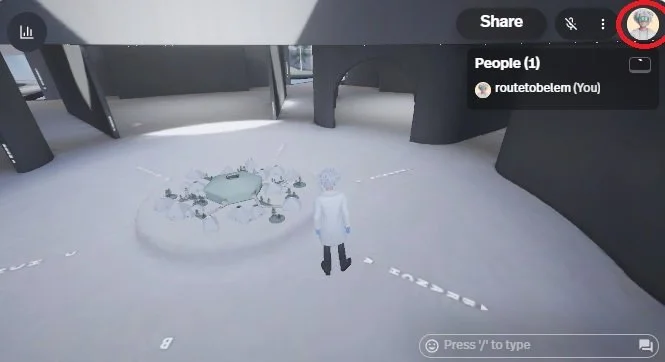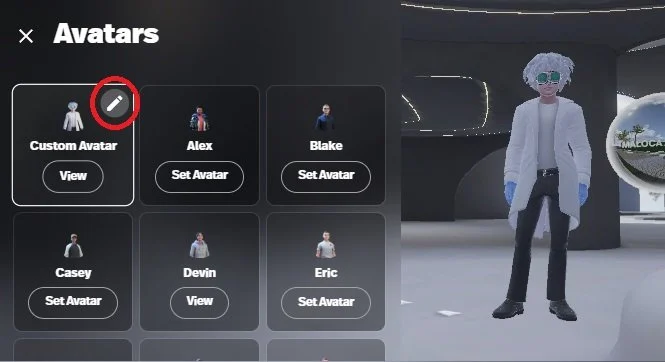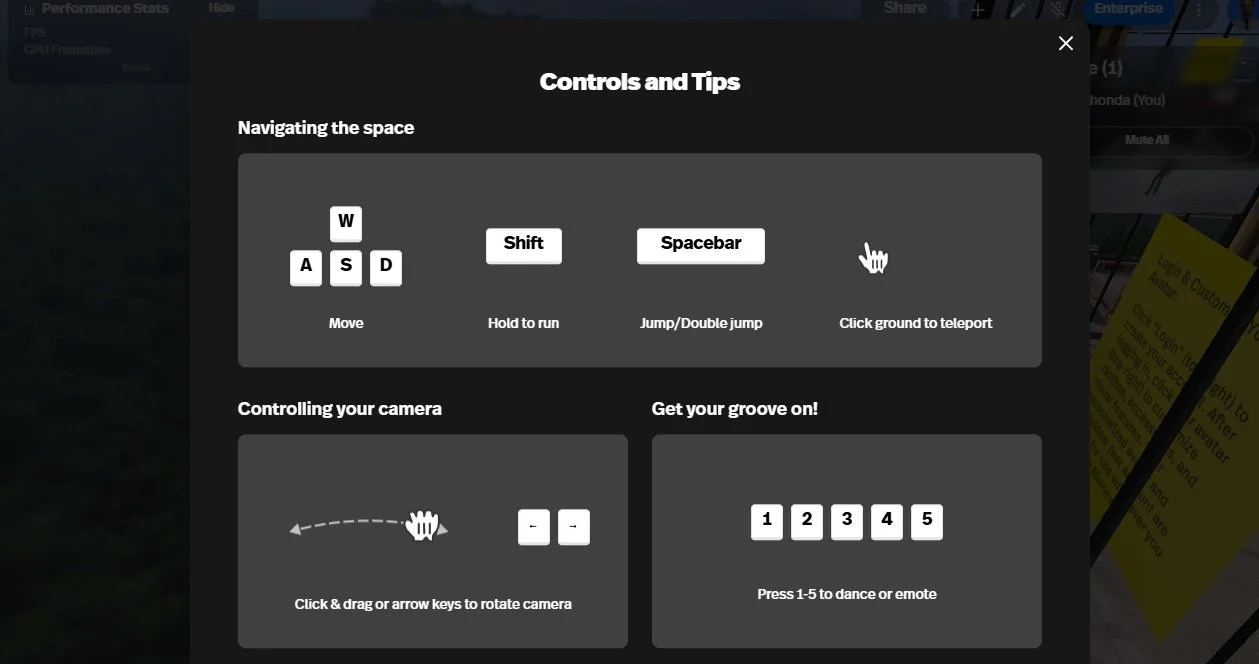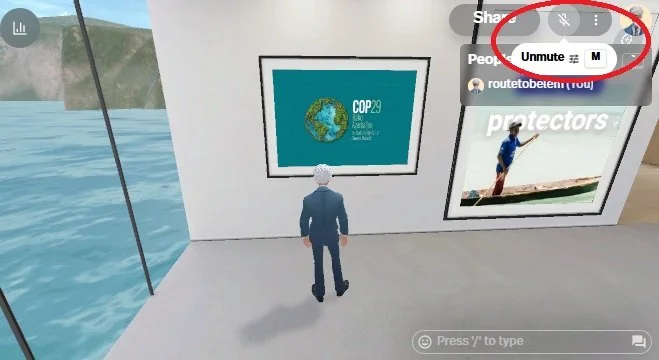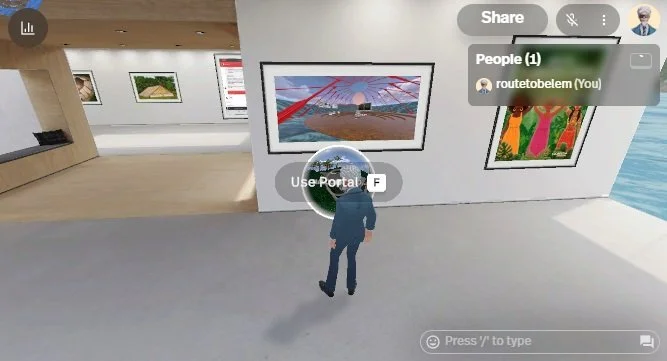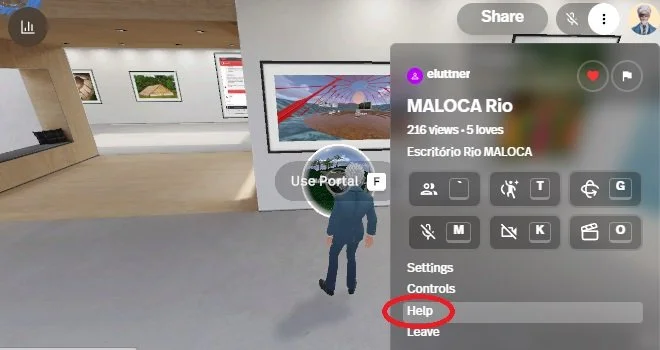maloca User Manual
Check out a more detailed step-by-step guide on how to use the platform below.
1. CREATING YOUR LOGIN
When you log in, click the “Login” button in the top right corner of the screen. You can choose between 3 options.
“Continue with Google”: When clicking, follow the instructions to use your Gmail account as your login method.
“Continue with Apple”: When you click, follow the instructions to use your Apple account as your sign-in.
“Continue with email”:
Choose an email to register
Choose a password for registration (please observe the security requirements for creating your password. It is personal and non-transferable)
Click the “continue” button
You will receive a verification email. Confirm it in your inbox.
2. CREATING YOUR VIRTUAL PERSON - YOUR AVATAR
When you log in, a random avatar will appear. If there are multiple avatars in the room, confirm your avatar by nodding and pressing the "2" key.
Click on your avatar image in the top right corner of the screen to create a new permanent avatar.
3. CUSTOMIZING YOUR AVATAR
Choose a pre-configured avatar or customize your avatar.
For pre-configured avatar, select a character from the pre-defined characters (cards).
For a custom avatar, choose the first character option in the avatar cards.
Choose clothes (right side of the screen):
For upper garments, click the t-shirt icon and choose
For pants: click on the pants icon and choose
For shoes: click on the shoes icon and choose
For pre-configured outfit combinations: click the last complete outfit icon
For visual features (right side of screen):
Click the face icon to choose your face shape, eyes, eyebrows, nose, mouth, and beard. All are located to the right of the face shapes.
Click the scissors and comb icon to choose hair shape and color.
Click the hanger icon to choose pre-configured clothes.
Click on the glasses icon to choose glasses types.
Click the brush icon to choose facial makeup.
Click the mask icon to choose facial adornments.
Click the cap icon to choose shapes of hats, caps, and other face coverings.
Click “next” when you’re done customizing.
In the pop-up window that appears, click the last option, "continue without registering." It will be saved automatically.
Your custom avatar is created.
4. HOW TO ALWAYS ACCESS THE MALOCA WITH YOUR CUSTOM AVATAR
You now have a personalized avatar and an individual account for testing. Use it whenever you access a Maloca with your login and password. Your avatar will be saved for future access.
5. HOW TO MOVE INSIDE THE MALOCA
To walk around the room:
Use the keyboard arrow commands or
Use the keys below:
“A” key (left turn)
“D” key (right turn)
“W” key to walk forward
“S” key (walk backward)
To run: hold down the shift key while using the movement controls mentioned above.
To sit down, press the “F” key when approaching the seat.
Other commands:
Clap using the “C” key
Agree using the “Y” key or using the “1” key
Disagree using the “N” key
Wave using the “2” key
6. HOW TO INTERACT WITH SCREENS AND PAINTINGS IN MALOCA
To access content on the room's screens and boards:
Get closer to the table of contents
Click the “magnifying glass” icon button in the top corner of the frame
7. HOW TO COMMUNICATE WITH OTHER PEOPLE
To talk to other people:
click the “M” key on your keyboard or
click the microphone icon in the top corner of the screen.
When you click, your microphone will open and allow communication.
To end or close the microphone:
press the “M” key again or
click on the microphone icon
8. HOW TO TELEPORT TO ANOTHER MALOCA
To enter new Malocas:
Using keyboard (e.g.: Maloca Amazônia): Walk to the visible “bubble!” circle (as shown in the video) and press the “F” key.
Using the mouse: click on the “bubble” circle with the mouse.
Accept and wait for it to load.
To return to the previous Maloca , you must return to the same circle you came from.
9. HOW TO CALL FOR HELP INSIDE THE MALOCA
For technical questions:
Click the three vertical dots button in the top right corner of your screen.
In the selection box, click “Help”.
MALOCA PLAYGROUND